RDP essentially has three modes:
- Administrative power users
- Per user
- Per device
#1 cost you $0. It’s useful to have free Administrator commands.
#2s and #3s costs forever monthly licensing costs so will make you poor
So power users use option #1. Option #1 is normally restricted to ONE USER ONLY, but with some registry hacking, you can have TWO USERS. This could save you thousands if only two users will ever log onto your system.
Alas! Our client contacts us. They are *not* using per user or per device, and now get this gem:
The Remote Desktop Session Host server does not have a Remote Desktop license server specified. To specify a license server for the Remote Desktop Session Host server, use the Remote Desktop Session Host Configuration tool.
This is confusing? We’re not spending $$$ at Microsoft, so what gives? We start researching. We find this, and it looks promising:
We read it through, a few times. It only mentions per user and per device, and not administrator. What now? More Google? More AI? More Bing?? Microsoft, pre AI, suffers from what I call the computer science doctorate problem. Their articles are super heavy overly complicated and never has a TL;DR. In the noise they skip basic 101 get your day done stuff. Good luck finding an article that mentioned, per device, per user, and PER feaking ADMINISTRATOR.
Here was is the fix:
- Log onto the server
- Open the Command Prompt as an Administrator
- Type
regeditand press enter. - Navigate to the following key: HKLM/CCS/Control/TerminalServer/RCM/GracePeriod
- Right click the GracePeriod key as you’ll be re-assiging the owner
- Click Permissions
- Click Advanced at the bottom
- Fiddle, and make the new owner something like Administrator. If there are groups involved, make them Administrators.
- At the top, look for Owner: NETWORK SERVICE Change
- Delete the L$RTMTIMEBOMB
Have a nice day.
Before screenshot:
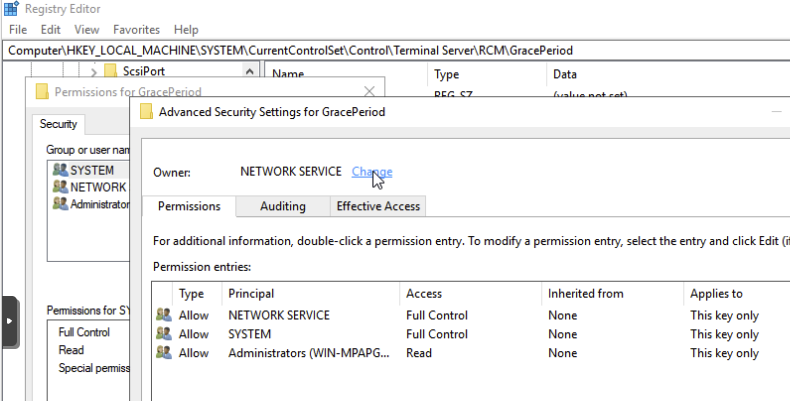
So 120 days go by. Around 4 months. Now the gems are even more bright.
Screenshot A:
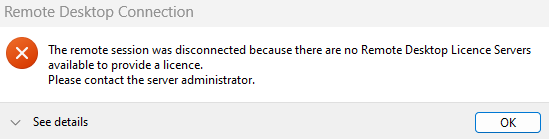
Screenshot B:
Unable to connect
We couldn’t connect to the remote PC because of a licensing error. If this keeps happening, contact your network administrator for assistance. Error code: 0x101
Date: 30/10
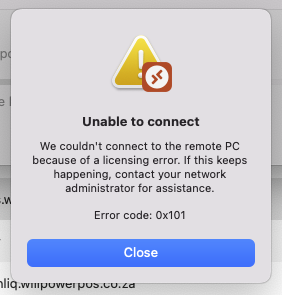
Here we go looking for the damn reason again:
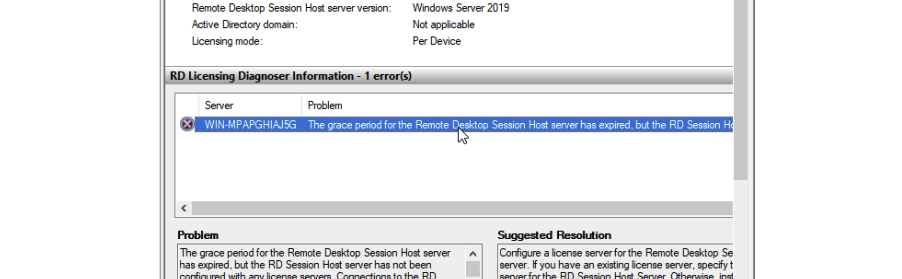
Solution:
Delete the darn time bomb again. Can some super computer science doctorate give me an answer about this please without throwing the book at me? Leave your comments below.
Table of Contents
Dealing with Remote Desktop Services will stop working in XX days.
Sometimes, no matter how hard you try, RDP still insists on stopping working. We attribute this to the poor way it’s been written and the confusing licensing regimes that simply doesn’t make sense. In plain speak, it stops working because it’s over-engineered.
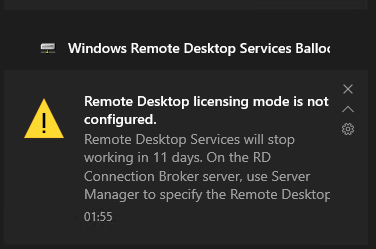
You can also see remaining days here:
PS C:\Users\Administrator> (invoke-cimmethod -inputobject (get-ciminstance -namespace root/CIMV2/TerminalServices -classname Win32_TerminalServiceSetting) -methodname GetGracePeriodDays).DaysLeft >> XX PS C:\Users\Administrator>
Dealing with the heavy message above is a multi step process. First, here is the full message for your consumption:
Windows Remote Desktop Services Balloo (here it got cut off).
Remote Desktop licensing mode is not configured.
Remote Desktop Services will stop working in XX days. On the RD Connection Broker server, use Server Manager to specify the Remote Desktop (cut off again).
The gotcha with Windows server is they display those messages, but you can view them again. Gone, forever, from notification view.
Next, let’s dive into solving the problem.
Start / Start typing randomly / Run / regedit, then:
Find Computer\HKEY_LOCAL_MACHINE\SYSTEM\ControlSet001\Control\Terminal Server\RCM\GracePeriod
NETWORK SERVICE – Change – Assign Administrators
Delete the key.
Reference
More errors
The Remote Desktop Session Host server is within its grace period, but the RD Session Host server has not been configured with any license server.
Configure a license server for the Remote Desktop Session Host server. If you have an existing license server, specify that license server for the RD Session Host server. Otherwise, install RD Licensing on a computer on your network and Configure RD Session Host server to use it.
The number of connections to this computer is limited and all connections are in use right now. Try connecting later or contact your system administrator.
The user is trying to connect twice from the same computer. Find the icon of the RDP session already in use.
The Script
You can partially automate it using the PowerShell script (save as .ps1) below:
$regPath = "HKLM:\SYSTEM\CurrentControlSet\Control\Terminal Server\RCM\GracePeriod"
# Get only actual registry value names
$values = (Get-ItemProperty -Path $regPath).PSObject.Properties |
Where-Object { $_.IsGettable -and $_.Name -notlike 'PS*' } |
Select-Object -ExpandProperty Name
# Delete each value
foreach ($value in $values) {
# Remove-ItemProperty -Path $regPath -Name $value
Remove-ItemProperty -Path $regPath -Name $value
}
# Restart "Remote Desktop Services"
Restart-Service -Name TermService -Force
Then:
./reset-grace-period.ps1
Change Log
21 Apr 2025: BB
Change Log 2
Recently we experienced this:
Error code: 0x808
Extended error code: 0x101
Timestamp (UTC): 12/20/24 02:01:10 PM
After a disastrous mess I used ChatGPT to find out how to remove RDP. The advice is useless because I want RDP licensing removed, not RDP.