This is an article about the preparation of Cloud-Init images for a Proxmox server to automate the deployment of virtual machines. It covers a few common operating system environments such as Debian, Ubuntu, AlmaLinux, Rocky Linux, and CentOS.
Most distributions except Windows offers ready-to-use Cloud-Init images as .qcow2 files that you have to download and customize.
There are a number of steps per image. VM IDs are numbered 9xxx with the downloaded file to have them properly displayed next to hypervisor in Proxmox. On Proxmox you don’t want image IDs to overlap because it will making things hard to find.
Table of Contents
Check List
- Is ,ssd=1?
- Is protection enabled?
- Is SCSI Single?
- Are these installed: qemu-guest-agent, mc, parted, spice-vdagent?
- How about NUMA?
- Hotplug?
- Can you SSH with password?
Instructions for Rocky Linux 9.x
Download location: https://rockylinux.org/download
Preferred username: rocky (as per /etc/cloud/cloud.cfg)
- virt-customize -a Rocky-9-GenericCloud-Base.latest.x86_64.qcow2 –install qemu-guest-agent
- virt-customize -a Rocky-9-GenericCloud-Base.latest.x86_64.qcow2 –install parted
- virt-customize -a Rocky-9-GenericCloud-Base.latest.x86_64.qcow2 –install mc
- virt-customize -a Rocky-9-GenericCloud-Base.latest.x86_64.qcow2 –install spice-vdagent
The hard part:
guestfish -a Rocky-9-GenericCloud-Base.latest.x86_64.qcow2 -i vi /etc/ssh/sshd_config
Continue:
- qm create 900x –memory 2048 –net0 virtio,bridge=vmbr0
- qm importdisk 900x Rocky-9-GenericCloud-Base.latest.x86_64.qcow2 nas05
- qm set 900x –scsihw virtio-scsi-single –scsi0 nas05:vm-900x-disk-0
-
qm set 900x -scsi0 nas05:vm-900x-disk-0,ssd=1
-
qm set 900x –ide2 nas05:cloudinit
- qm set 900x –boot c –bootdisk scsi0
- qm set 900x –serial0 socket –vga serial0
- qm template 900x
Final touches:
- Rename 900x to RockyLinux9x
- Add to VM Template|VM Template RockyLinux-9x/RockyLinux-9x
- Options -> QEMU Guest Agent: Enable Guest Agent, run trim, don’t freeze cPanel servers
- Turn on protection
- Hardware ->Hard Disk: Discard/IO Thread/SSD Emulation
Optional:
- Hardware -> Processors: NUMA on CPU: Enable
- Options -> Hotplug: Enable for both CPU and memory
Last steps:
- Update all products to recognise this new image
Instructions for AlmaLinux 9
The biggest challenge is AlmaLinux crashed with stock KVM64 CPU.
One challenge is that AlmaLinux 9 includes /etc/ssh/sshd_config.d/50-cloud-init.conf special include directory which overwrites PasswordAuthentication:
PasswordAuthentication no
Try this: https://forum.proxmox.com/threads/cloud-init-replaces-overwrites-passwordauthentication.57145/
Updated Script: https://github.com/Razva/newbadmin/blob/master/proxmox/cloudinit-generator
- wget https://repo.almalinux.org/almalinux/9/cloud/x86_64/images/AlmaLinux-9-GenericCloud-latest.x86_64.qcow2
- mv AlmaLinux-9-GenericCloud-latest.x86_64.qcow2 alma9.qcow2
- virt-customize -a alma9.qcow2 –install qemu-guest-agent
- virt-customize -a alma9.qcow2 –install parted
- virt-customize -a alma9.qcow2 –install mc
- virt-customize -a alma9.qcow2 –install spice-vdagent
- guestfish -a alma9.qcow2 -i
- check settings
- cat /etc/ssh/sshd_config | more
- #PasswordAuthentication yes
- #KbdInteractiveAuthentication yes
- check settings
- virt-customize PasswordAuthentication? ChallengeResponseAuthentication? UsePAM? Fix cloud-init
- virt-customize -a alma9.qcow2 –run-command “sed -i ‘s/#PasswordAuthentication yes/PasswordAuthentication yes/g’ /etc/ssh/sshd_config”
- virt-customize -a alma9.qcow2 –run-command “sed -i ‘s/#KbdInteractiveAuthentication yes/KbdInteractiveAuthentication yes/g’ /etc/ssh/sshd_config”
- qm create 9007 –memory 2048 –net0 virtio,bridge=vmbr0
- qm importdisk 9007 alma9.qcow2 nas05
- qm set 9007 –scsihw virtio-scsi-single –scsi0 nas05:vm-9007-disk-0,ssd=1
- qm set 9007 –ide2 nas05:cloudinit
- qm set 9007 –boot c –bootdisk scsi0
- qm set 9007 –serial0 socket –vga serial0
-
qm set 9007 –cpu host –numa 1
-
qm set 9007 –hotplug cpu,memory,disk,network,usb
-
qm set 9007 –protection 1
- qm template 9007
- rename in UI to AlmaLinux-9
- Check finer settings after deployment of VM:
- numa?
- hotplug?
- host cpu?
Instructions for Debian Bookworm (9001)
Customization explanation:
- Install the QEMU Guest Agent
- Allow SSH
PasswordAuthenticationby using SED find and replace. Please note, this is a security risk. If you are going to forget to disable it after you have added keys, then rather just work with keys. - Install
partedandmc - Optional but recommended:
- Install Spice VDAgent
- Install Mutt
- Optional for Virtualmin quotas
- linux-image-generic
wget https://cloud.debian.org/images/cloud/bookworm/20241004-1890/debian-12-generic-amd64-20241004-1890.qcow2 mv debian-12-generic-amd64-20241004-1890.qcow2 debian-12-generic-amd64.qcow2 virt-customize -a debian-12-generic-amd64.qcow2 --install qemu-guest-agent virt-customize -a debian-12-generic-amd64.qcow2 --run-command "sed -i 's/PasswordAuthentication no/PasswordAuthentication yes/g' /etc/ssh/sshd_config" virt-customize -a debian-12-generic-amd64.qcow2 --install parted virt-customize -a debian-12-generic-amd64.qcow2 --install mc Optional: virt-customize -a debian-12-generic-amd64.qcow2 --install mutt qm create 9001 --memory 2048 --net0 virtio,bridge=vmbr0 qm importdisk 9001 debian-12-generic-amd64.qcow2 nas05 qm set 9001 --scsihw virtio-scsi-single --scsi0 nas05:vm-9001-disk-0 qm set 9001 --ide2 nas05:cloudinit qm set 9001 --boot c --bootdisk scsi0 qm set 9001 --serial0 socket --vga serial0 qm template 9001
Follow up steps
Proxmox UI
- Rename
VM 9001to Debian-12 - Options
- QEMU Guest Agent
- Use QEMU Guest Agent
- Run guest-trim after a disk move or VM migration
- Protection: Yes
- NUMA on CPU: Enable
- Hotplug: Enable for both CPU and memory
- QEMU Guest Agent
- Hardware
VirtIO SCSI Single- Default Display instead of Serial
On Proxmox, you’ll also want to turn on protection and enable the QEMU Guest Agent with fstrim_cloned_disks: Enabled
Upgrade Notes
07 Oct 2024: Added new version and a mv command to make installation of generic files easier.
07 Oct 2024: mc command installation was missing. Also made mutt optional and re-arranged order.
07 Oct 2024: Added nas05
Instructions for Ubuntu Noble Numbat 24.04 (9401)
In the example below, bold indicates extra customisation. Our customisations are:
- Install the QEMU Guest Agent
- Install Mutt
- Allow SSH
PasswordAuthenticationby using SED find and replace. Please note, this is a security risk. If you are going to forget to disable it after you have added keys, then rather just work with keys.
wget https://cloud-images.ubuntu.com/noble/current/noble-server-cloudimg-amd64.img
virt-customize -a noble-server-cloudimg-amd64.img --install qemu-guest-agent
virt-customize -a noble-server-cloudimg-amd64.img --install mc
virt-customize -a noble-server-cloudimg-amd64.img --install linux-image-generic
virt-customize -a noble-server-cloudimg-amd64.img --install mutt
guestfish -a noble-server-cloudimg-amd64.img -i
virt-customize -a noble-server-cloudimg-amd64.img --run-command "sed -i 's/#PasswordAuthentication yes/PasswordAuthentication yes\nChallengeResponseAuthentication yes/' /etc/ssh/sshd_config"
#virt-customize -a noble-server-cloudimg-amd64.img --run-command "sed -i '/#PasswordAuthentication yes/ { s//#PasswordAuthentication yes/; a ChallengeResponseAuthentication yes' } /etc/ssh/sshd_config"
#virt-customize -a noble-server-cloudimg-amd64.img --run-command "sed -i 's/#PasswordAuthentication no/PasswordAuthentication yes/g' /etc/ssh/sshd_config"
#virt-customize -a noble-server-cloudimg-amd64.img --run-command "sed -i 's/#PasswordAuthentication yes/PasswordAuthentication yes/g' /etc/ssh/sshd_config"
qm create 9401 --memory 2048 --net0 virtio,bridge=vmbr0
qm importdisk 9401 noble-server-cloudimg-amd64.img nas02
qm set 9401 --scsihw virtio-scsi-single --scsi0 nas02:vm-9401-disk-0
qm set 9401 --ide2 nas02:cloudinit
qm set 9401 --boot c --bootdisk scsi0
qm set 9401 --serial0 socket --vga serial0
qm template 9401
Recent Changes
- Added Kernel Image
- Add MC
- Comment out other SEDs
Follow up steps
On Proxmox, you’ll also want to turn on protection and enable the QEMU Guest Agent with fstrim_cloned_disks: Enabled
Instructions for Ubuntu Focal 20.04 (9002)
wget https://cloud-images.ubuntu.com/focal/current/focal-server-cloudimg-amd64.img
virt-customize -a focal-server-cloudimg-amd64.img --run-command "sed -i 's/#PasswordAuthentication yes/PasswordAuthentication yes\nChallengeResponseAuthentication yes/' /etc/ssh/sshd_config"
virt-customize -a focal-server-cloudimg-amd64.img --install qemu-guest-agent
virt-customize -a focal-server-cloudimg-amd64.img --install mc
[optional for Virtualmin quotas] virt-customize -a focal-server-cloudimg-amd64.img --install linux-image-generic
qm create 9002 --memory 2048 --net0 virtio,bridge=vmbr0
qm importdisk 9002 focal-server-cloudimg-amd64.img nas05
qm set 9002 --scsihw virtio-scsi-single --scsi0 nas05:vm-9002-disk-0
qm set 9002 --ide2 nas05:cloudinit
qm set 9002 --boot c --bootdisk scsi0
qm set 9002 --serial0 socket --vga serial0
qm template 9002
- Test
- guestfish -a focal-server-cloudimg-amd64.img -i
Next, follow the configuration updates for Proxmox:
Updates
08 Oct 2024
- Had to revisit this template because we needed ChallengeResponse also!
07 Oct 2024
- Change all references across the entire document of
-pcito-single - Added missing PasswordAuthentication search/replace
- Added MC
- Took away bold
- Made italics for optional items
- Changed 9000 to 9002
- Changed local-lvm to nas05
virt-customize
See: https://registry.terraform.io/modules/sdhibit/cloud-init-vm/proxmox/latest/examples/ubuntu_single_vm
Instructions for CentOS 7 (9403)
wget https://cloud.centos.org/altarch/7/images/CentOS-7-x86_64-GenericCloud-2111.qcow2c virt-customize -a CentOS-7-x86_64-GenericCloud-2111.qcow2c --install qemu-guest-agent virt-customize -a CentOS-7-x86_64-GenericCloud-2111.qcow2c --install mc guestfish -a CentOS-7-x86_64-GenericCloud-2111.qcow2c -i edit /etc/cloud/cloud.cfg change disable_root: 0, and ssh_pwauth: 1 qm create 9403 --memory 2048 --net0 virtio,bridge=vmbr0 qm importdisk 9403 CentOS-7-x86_64-GenericCloud-2111.qcow2c nas02 qm set 9403 --scsihw virtio-scsi-single --scsi0 nas02:vm-9403-disk-0 qm set 9403 --ide2 nas02:cloudinit qm set 9403 --boot c --bootdisk scsi0 qm set 9403 --serial0 socket --vga serial0 qm template 9403
Updates
02 May 2024
- Removed sed as it doesn’t work.
- Added information about /etc/cloud/cloud.cfg
- https://forum.proxmox.com/threads/cloud-init-replaces-overwrites-passwordauthentication.57145/
01 May 2024
- Updated version number to 9403
- Added Midnight commander
- Added instructions about protection mode, fs_trim, and VGA controller.
- Added nas02 as storage
- Worked on sed command removed ‘g’
11 Nov 2022
- Added version 2111 instead of version 2009
- Added both install
qemu-guest-agentandPasswordAuthenticationcustomizations - Changed identifier from 9001 to 9103
Instructions for Debian 10 – Buster (9104)
Change Log
04 Mar 2023
- First version, merged from Debian 11 and CentOS 7 configurations and cloud image obtain from web
wget http://cloud.debian.org/images/cloud/buster/20230222-1299/debian-10-generic-amd64-20230222-1299.qcow2 virt-customize -a debian-10-generic-amd64-20230222-1299.qcow2 --install qemu-guest-agent virt-customize -a debian-10-generic-amd64-20230222-1299.qcow2 --run-command "sed -i 's/PasswordAuthentication no/PasswordAuthentication yes/g' /etc/ssh/sshd_config" qm create 9104 --memory 2048 --net0 virtio,bridge=vmbr0 qm importdisk 9104 debian-10-generic-amd64-20230222-1299.qcow2 local-lvm qm set 9104 --scsihw virtio-scsi-single --scsi0 local-lvm:vm-9104-disk-0 qm set 9104 --ide2 local-lvm:cloudinit qm set 9104 --boot c --bootdisk scsi0 qm set 9104 --serial0 socket --vga serial0 qm template 9104
Instructions for Debian 11 – Bullseye (9002) – Released 14 August 2021
Source: http://cloud.debian.org/images/cloud/
wget http://cloud.debian.org/images/cloud/bullseye/20210814-734/debian-11-generic-amd64-20210814-734.qcow2 qm create 9002 --memory 2048 --net0 virtio,bridge=vmbr0 qm importdisk 9002 debian-11-generic-amd64-20210814-734.qcow2 local-lvm qm set 9002 --scsihw virtio-scsi-single --scsi0 local-lvm:vm-9002-disk-0 qm set 9002 --ide2 local-lvm:cloudinit qm set 9002 --boot c --bootdisk scsi0 qm set 9002 --serial0 socket --vga serial0 qm template 9002
Instructions for Ubuntu 21.04
wget https://cloud-images.ubuntu.com/hirsute/current/hirsute-server-cloudimg-amd64.img qm create 9003 --memory 2048 --net0 virtio,bridge=vmbr0 qm importdisk 9003 hirsute-server-cloudimg-amd64.img local-lvm qm set 9003 --scsihw virtio-scsi-single --scsi0 local-lvm:vm-9003-disk-0 qm set 9003 --ide2 local-lvm:cloudinit qm set 9003 --boot c --bootdisk scsi0 qm set 9003 --serial0 socket --vga serial0 qm template 9003
Instructions for Ubuntu 22.04 (9101)
In the example below, bold indicates extra customization. The customizations are:
- Install the QEMU Guest Agent
- Allow SSH
PasswordAuthenticationby using SED find and replace. Please note, this is a security risk so be careful.
wget https://cloud-images.ubuntu.com/jammy/current/jammy-server-cloudimg-amd64.img guestfish -a jammy-server-cloudimg-amd64.img -i virt-customize -a jammy-server-cloudimg-amd64.img --run-command "sed -i 's/#PasswordAuthentication yes/PasswordAuthentication yes/g' /etc/ssh/sshd_config" virt-customize -a jammy-server-cloudimg-amd64.img --run-command "sed -i 's/KbdInteractiveAuthentication no/KbdInteractiveAuthentication yes/g' /etc/ssh/sshd_config" virt-customize -a jammy-server-cloudimg-amd64.img --install qemu-guest-agent virt-customize -a jammy-server-cloudimg-amd64.img --install spice-vdagent virt-customize -a jammy-server-cloudimg-amd64.img --install mc virt-customize -a jammy-server-cloudimg-amd64.img --install mutt qm create 9101 --memory 2048 --net0 virtio,bridge=vmbr0 qm importdisk 9101 jammy-server-cloudimg-amd64.img nas02 qm set 9101 --scsihw virtio-scsi-single --scsi0 nas02:vm-9101-disk-0 qm set 9101 --ide2 nas02:cloudinit qm set 9101 --boot c --bootdisk scsi0 qm set 9101 --serial0 socket --vga serial0 qm template 9101
Ubuntu 22.04 Post Image defaults:
- VirtIO SCSI single
- iothread=1
- Enable QEMU Guest Agent and at the same time set
fstrim_cloned_disks - Turn on protection
Updates
10 June 2024
- Redid Ubuntu 22.04 with the following:
- Fixed PasswordAuthentication sed command
- Added KbdInteractiveAuthentication yes sed replace command
- Added command to check sed result
- Re-ordered so that PasswordAuthentication goes first
- Added these optional packages:
- spice-vdagent
- mc
- mutt
- Added a new section about VirtIO SCSI Single and
iothread - Added default GA and protection
Install Cloud-Init If No Guest Tools
If you can’t find the virt-customize command on your system, you’ll have to install the tools first:
apt install libguestfs-tools
The size of the guest tools on Proxmox VE is about 189 MB.
Problems with AlmaLinux
AlmaLinux crashes if the CPU isn’t host. You’ll get a Kernel panic on startup. This is well documented on the Proxmox website:
https://forum.proxmox.com/threads/kernel-panic-installing-rocky-or-almalinux.114885/
Here is a screenshot:
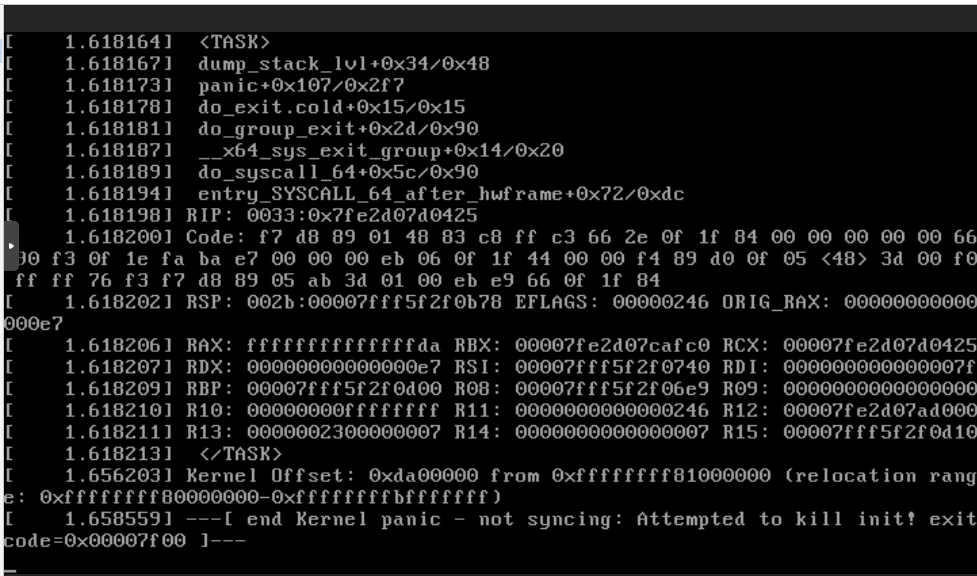
2 thoughts on “How to prepare a Cloud-Init Templates with Proxmox”
Hello.
Please, change “–” > “-”
Example:
“–memory” > “-memory”.
Thank you! I noted some pre tags were missing and fixed the problem.