Table of Contents
New Apple Mac Cheat Sheet
This is a cheat sheet for Linux users who have just unwrapped a new Mac. It’s an ongoing battle but this may help you.
More keyboard madness.
Removing Umlauts
All of a sudden my keyboard does umlauts making my day very long. Changed from US international to US keyboard and problem is gone.
Apple Menu => System Settings => Search ‘keyboard’ => Input Sources
When you’re done, you should only have a “US” keyboard.
Saving Screenshots to a Folder instead of the Desktop
If you want to do this with Shift Command 4, you’re on your own.
If you want to do this with Shift Command 5, here is a guide:
https://www.tomsguide.com/how-to/how-to-change-the-screenshot-location-on-mac
Brew or Otherwise
One dilemma you’ll face is software can be installed by Brew or downloaded. It seems there is quite the difference at times so choose your poison wisely. Generally brew seems to be close to apt and yum so I tend to go with it rather.
Installing Brew
/bin/bash -c "$(curl -fsSL https://raw.githubusercontent.com/Homebrew/install/HEAD/install.sh)" (echo; echo 'eval "$(/opt/homebrew/bin/brew shellenv)"') >> /Users/eugene/.zprofile\n eval "$(/opt/homebrew/bin/brew shellenv)" sudo chown -R your-username /opt/homebrew/var/log chmod u+w /opt/homebrew/var/log
Brew Classics for Linux Users
brew install mysql brew install wget brew install mc brew install ncdu brew install pwgen brew install redis brew services start redis brew install telnet
Uninstalling Brew
You might find yourself in a knot and want to start over. Here are instructions for uninstalling brew:
/bin/bash -c "$(curl -fsSL https://raw.githubusercontent.com/Homebrew/install/HEAD/uninstall.sh)" rm /opt/homebrew/.DS_Store sudo rm -rf /opt/homebrew/Cellar rm -rf /opt/homebrew/Frameworks sudo rm -rf /opt/homebrew/etc sudo rm -rf /opt/homebrew/include sudo rm -rf /opt/homebrew/lib sudo rm -rf /opt/homebrew/opt sudo rm -rf /opt/homebrew/sbin sudo rm -rf /opt/homebrew/share sudo rm -rf /opt/homebrew/var sudo rm -rf /opt/homebrew
PHP
You can install PHP using brew or using Laravel Herd. We prefer Herd:
Visual Studio Code
Extensions:
- Turn on Auto-Save
- Rust-Analyzer
- brew install libiconv
- brew install cairo
Network
Change Mac hostname
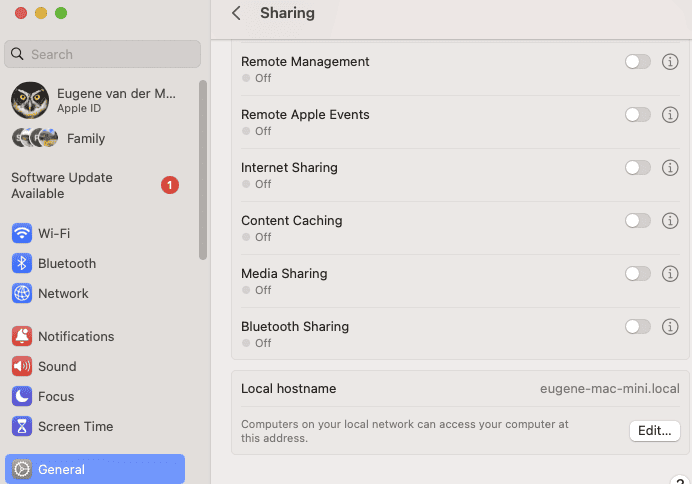
Avoid Process completed after closing terminals.
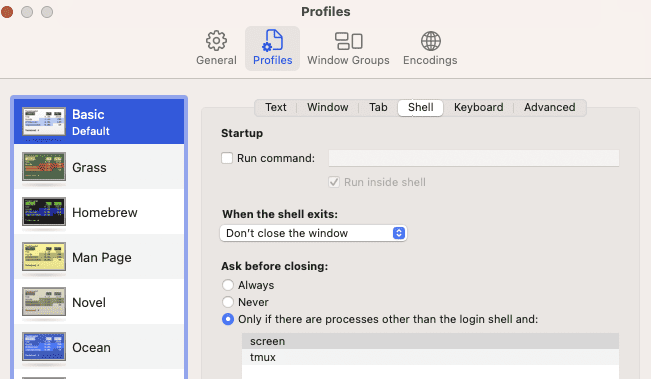
In Terminal Preferences, in Profiles pane select the Profile you use (should say “default” under it’s name), select sub-pane Shell and change «When the shell exits:» to «Close if the shell exited cleanly». It will not hide the [Process completed] message, but will close the window if exit code was successful.
Add
.composer/vendor/bin to path
Essentials
Anydesk
ZSH
Oh My
sh -c "$(curl -fsSL https://raw.githubusercontent.com/robbyrussell/oh-my-zsh/master/tools/install.sh)"Slack
Chrome
PhpStorm
Keyboard Mappings
If you’re coming from a PC to a Mac the thing that will frustrate you most is the keyboard shortcuts. Although a Mac has some remapping tools, it’s a frustration to use and you might have to revert to third-party tools such as Karabiner-Elements. At some stage you might end give up and decide to study the Mac keyboards shortcut documentation.
On a Mac the “Command” key is super important. It’s clearly marked on a Mac keyboard and it’s larger than any such key on a PC keyboard. The ideal candidate for remapping this “Command” key on on a PC keyboard is the Windows key, however, bear in mind the Windows key is small and using it often can be frustrating and lead to mistakes. However, since the Command key is super important this is probably the first key you want to remap.
On a sunny morning in September 2023 I accidently uninstalled Karabiner-Elements and I lost all my key combinations that I had been using for months. This nearly made me cry.
Most important keyboard mappings to change
- Control C and Control V
- Home and End
- Control right arrow and control left arrow
- Control Z
Swapping Windows Key and Control
Control C on a Windows keyboard is conveniently located for the averaged size human hand to quickly copy something. If you decide to use the Windows key for command on a Windows keyboard, you’ll get frustrated by the short distance to “c”. So I like to swap Control and the Windows key:
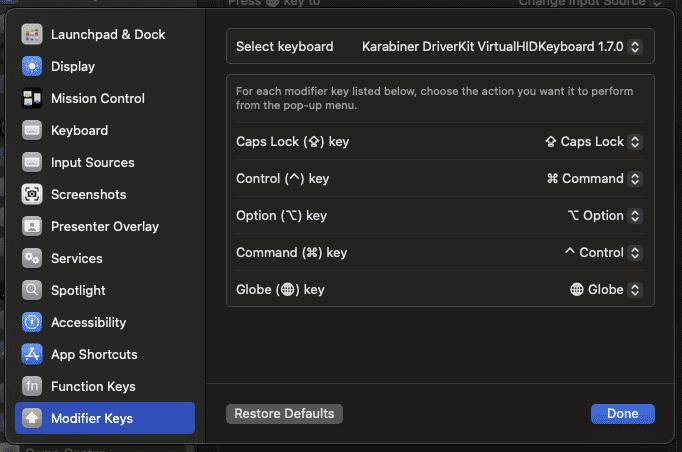
https://www.macinstruct.com/tutorials/how-to-switch-the-control-and-command-keys/
Making End and Home Work
This is hard. On a PC keyboard pressing the End key jumps to the end of the line. I’ve yet to get this right on a Mac. To see how complicated this is, check this outdated post:
https://apple.stackexchange.com/questions/16135/remap-home-and-end-to-beginning-and-end-of-line
Here is one futile attempt to get this working in Karabiner-Elements:
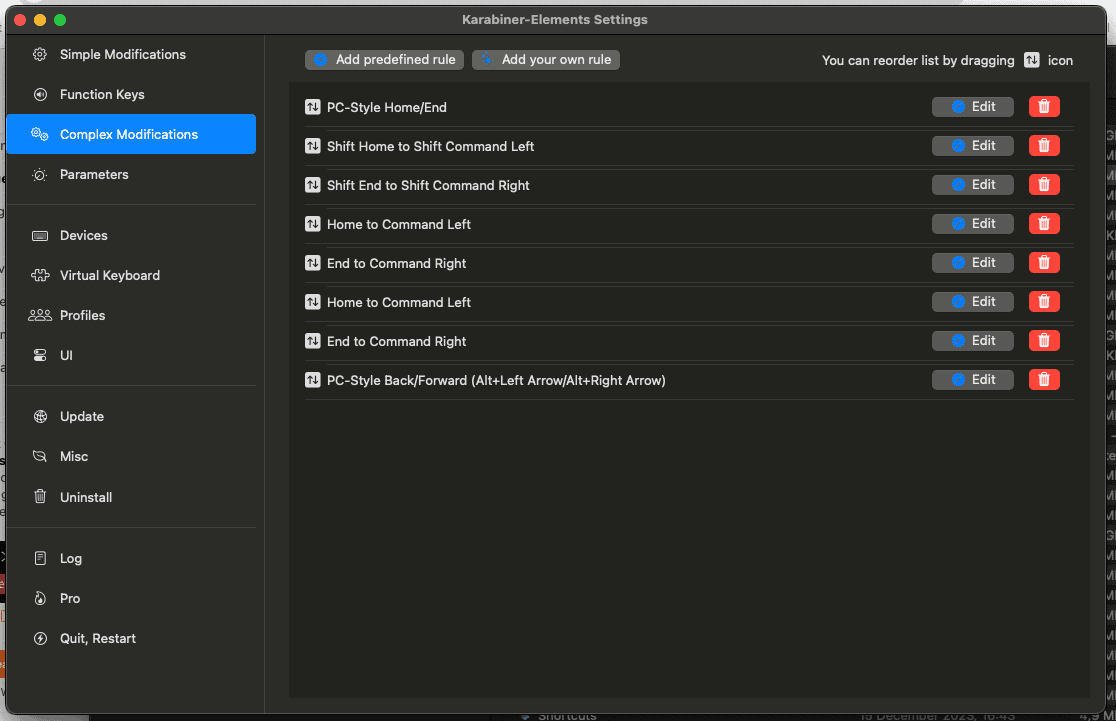
Even trying this using ChatGPT is so wrong:
https://chat.openai.com/share/e6e3e7ae-d814-4d0f-ac1e-49f638c6e4dc
This GIST summarized it for you:
https://gist.github.com/jamietre/6457204045dce85476a693d21142edc3
Remap Alt Tab
Don’t. Just use Command tab.
Shift End
It’s very hard to live without this one.
Remap Control-C / Control V
Don’t. Use Command-C / Command V.
Remap Control and the Windows key
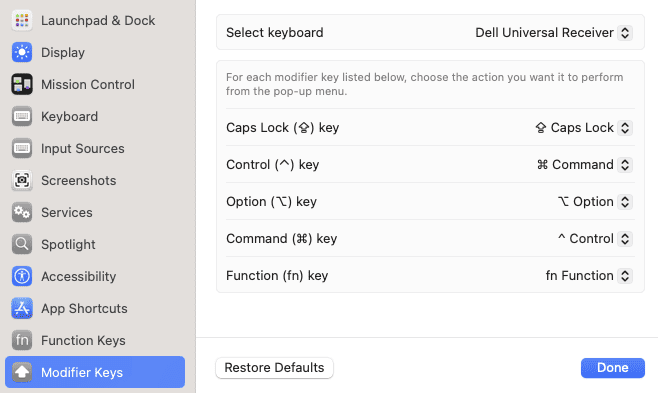
Karabiner-Elements Screenshots
This will either make you weep or cry. This software is powerful but so overengineered.
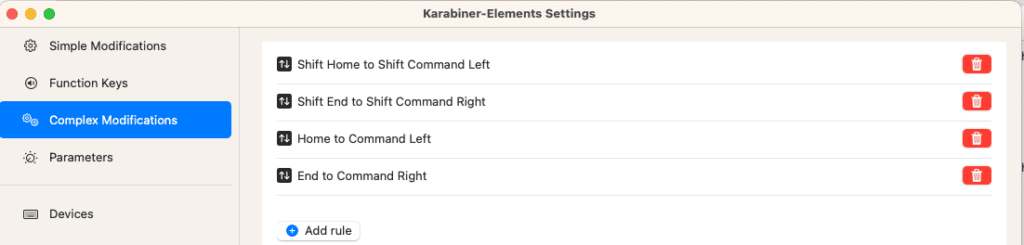
I’m not saying the above screenshot worked. Nothing worked until somewhere else in Mac settings I changed back from Karabiner to Dell Keyboard.
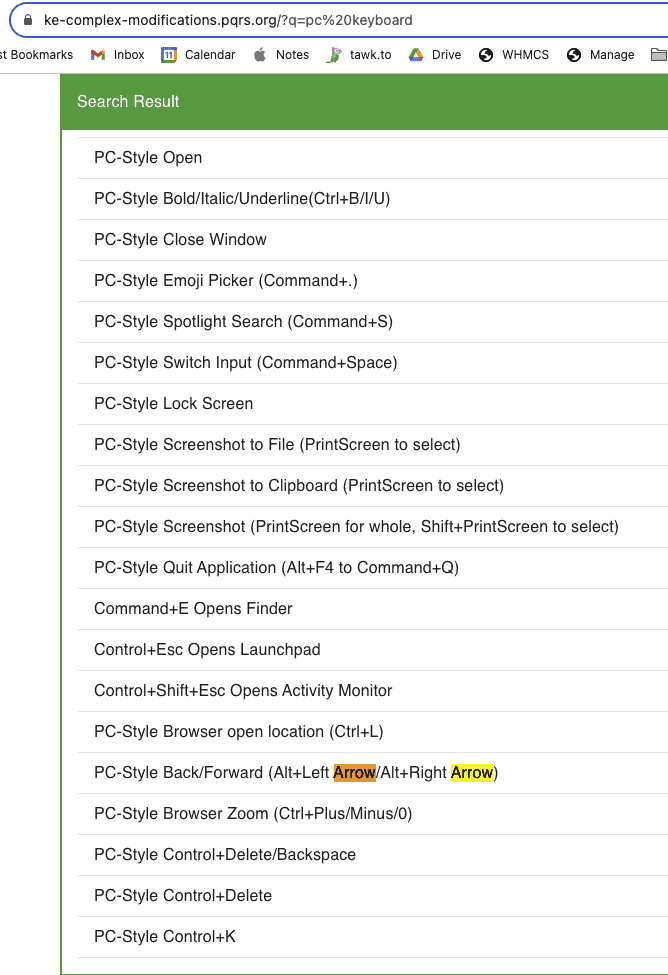
Change Mouse Orientation
It’s called Natural Scrolling in Settings. Turn it off.
Remap End Key
TBA
Set default programs to Chrome
Do it in Chrome
Remap control right arrow for scrolling over words
To be figured out
Getting a Mac to stop putting random full stops when typing
To be added