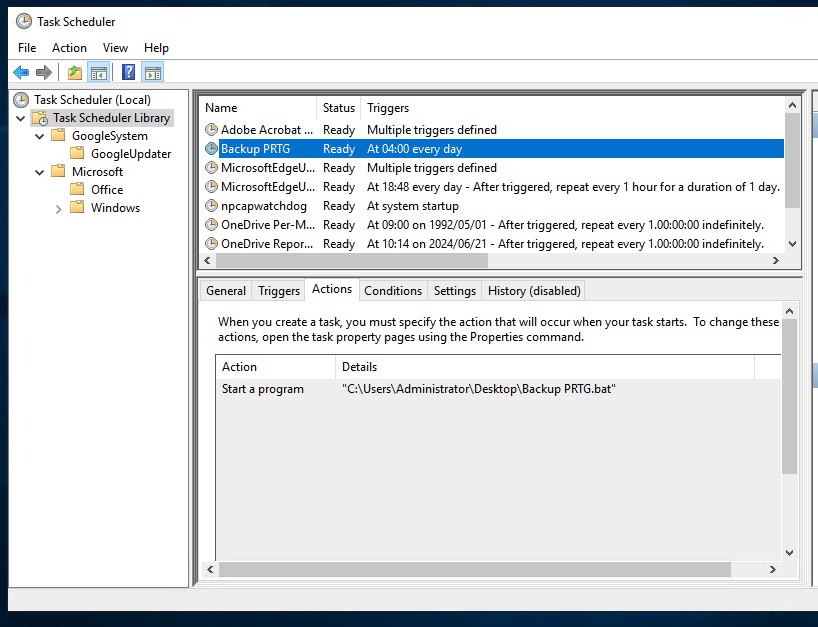PRTG is ridiculously hard to automatically backup. Once you read the ridiculously long thread on their forum you are left wondering how mature software could lack such a basic feature. Maybe a menu or two to facilitate the manual work? So that leaves it up for us to figure out the rest.
I created this script to first trigger our backup aggregation monitoring software to get notified of a start backup, do the backup, and then report on the success. It’s not ideal but it works to backup just the configuration which gives me a little bit of peace of mind.
Prerequisites:
Here is the script:
@echo off "C:\Program Files (x86)\GnuWin32\bin\wget" -q "https://backup-aggregator.example.com/api/job?api_token=secret&id=2&status=running" "C:\Program Files (x86)\WinSCP\WinSCP.com" ^ /log="C:\Users\Administrator\Desktop\Backup\WinSCP.log" /ini=nul ^ /command ^ "open sftp://backup.vander.host:[email protected]/ -hostkey=""ssh-ed25519_secret""" ^ "lcd ""C:\ProgramData\Paessler\PRTG Network Monitor""" ^ "cd /home/backup-user/backup/prtg2" ^ "put ""PRTG Configuration.dat""" ^ "exit" set WINSCP_RESULT=%ERRORLEVEL% if %WINSCP_RESULT% equ 0 ( echo Success "C:\Program Files (x86)\GnuWin32\bin\wget" -q "https://backup-aggregator.example.com/api/job?api_token=secret&id=2&status=success" ) else ( echo Error "C:\Program Files (x86)\GnuWin32\bin\wget" -q ""https://backup-aggregator.example.com/api/job?api_token=secret&id=2&status=error" ) exit /b %WINSCP_RESULT%
Once you have this going, add it to scheduler like so: