Background
PRTG is ridiculously hard to automatically backup. Once you read the ridiculously long thread on their forum you are left wondering how mature software could lack such a basic feature. Maybe a menu or two to facilitate the manual work? So that leaves it up for us to figure out the rest.
I created this script to first trigger our backup aggregation monitoring software to get notified of a start backup, do the backup, and then report on the success. It’s not ideal but it works to backup just the configuration which gives me a little bit of peace of mind.
Prerequisites:
- A backup server with SSH/SFTP access
- Ideally this server is protected by keys instead of passwords. This makes the setup more complicated but infinitely more secure.
- GNU Win32 Wget
- https://gnuwin32.sourceforge.net/packages/wget.htm
- WinSCP
- To generate the SSH key, you can launch PuTTY Key Generator from the New Session/Tools menu of a new Login dialog
- Create a Log directory, e.g. Desktop/Backup
The backup of the configuration on a small system (100 sensors) is around 6MB.
The Script
Here is the script:
@echo off "C:\Program Files (x86)\GnuWin32\bin\wget" -q "https://backup-aggregator.example.com/api/job?api_token=secret&id=2&status=running" "C:\Program Files (x86)\WinSCP\WinSCP.com" ^ /log="C:\Users\Administrator\Desktop\Backup\WinSCP.log" /ini=nul ^ /command ^ "open sftp://backup-user:[email protected]/ -hostkey=""ssh-ed25519_secret""" ^ "lcd ""C:\ProgramData\Paessler\PRTG Network Monitor""" ^ "cd /home/backup-user/backup/prtg_backup" ^ "put ""PRTG Configuration.dat""" ^ "exit" set WINSCP_RESULT=%ERRORLEVEL% if %WINSCP_RESULT% equ 0 ( echo Success "C:\Program Files (x86)\GnuWin32\bin\wget" -q "https://backup-aggregator.example.com/api/job?api_token=secret&id=2&status=success" ) else ( echo Error "C:\Program Files (x86)\GnuWin32\bin\wget" -q ""https://backup-aggregator.example.com/api/job?api_token=secret&id=2&status=error" ) exit /b %WINSCP_RESULT%
Adding a Scheduled Job
Once you have this going, add it to scheduler like so:
Task Scheduler / Create Task
Name: Backup PRTG
Run whether user is logged on or not
Triggers Tab: Daily at 4AM
Actions / New / Start a program
Be sure to add it item below in quotes or browse to it.
“C:\Users\Administrator\Desktop\Backup PRTG.bat”
Next it will prompt you to enter the Administrator password.
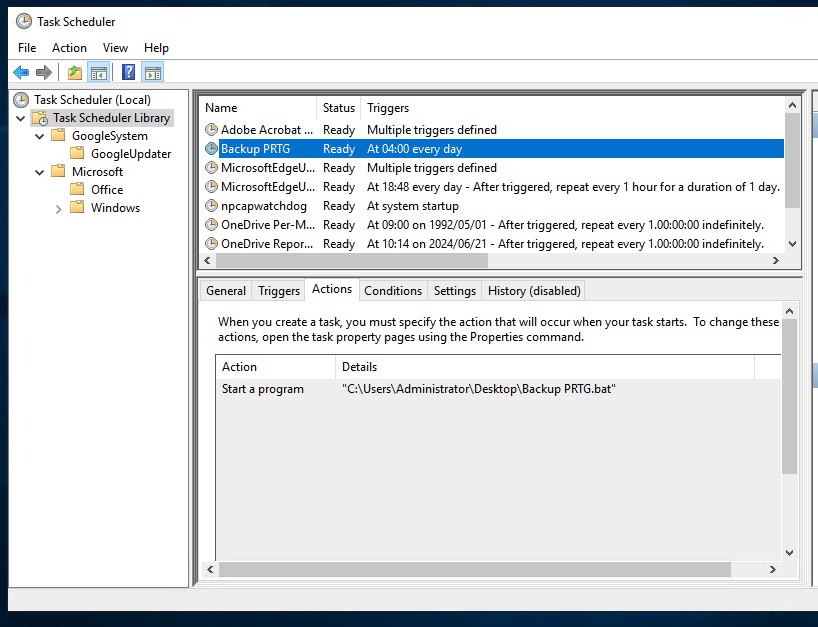
Possible Errors
C:\Users\Administrator\Desktop>”Backup PRTG.bat”
SYSTEM_WGETRC = c:/progra~1/wget/etc/wgetrc
syswgetrc = C:\Program Files (x86)\GnuWin32/etc/wgetrc
Searching for host…
Connecting to host…
Authenticating…
Host key does not match configured key fingerprint “ssh-ed25519 255 abc”!
Host key fingerprint is ssh-ed25519 255 def.
Authentication failed.
Error
Getting key exchange to work can be a challenge. The key is to use the WinSCP program to try and connect.
(1) Generate a key
(2) Use the connection dialog and then advanced to specify the key
(3) Once you have a successful connection, use the facility to copy/paste the fingerprint.