About Adobe Acrobat Reader on Linux
For a long time Adobe Acrobat Reader was ubiquitous. You could find it on almost any platform. Unfortunately the software fell out of favour due to many security lapses and in the end the Linux version was completely abandoned by Adobe. However, you might still find yourself in a situation where you need to read Adobe files, but can’t, due to the inherent inability of Chrome’s Adobe reader to open those files properly.
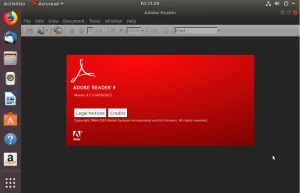
You’ll know you’re in this situation when you see the following instead of a real PDF:
Please wait... If this message is not eventually replaced by the proper contents of the document, your PDF viewer may not be able to display this type of document. You can upgrade to the latest version of Adobe Reader for Windows®, Mac, or Linux® by visiting http://www.adobe.com/products/acrobat/readstep2.html. For more assistance with Adobe Reader visit http://www.adobe.com/support/products/ acrreader.html. Windows is either a registered trademark or a trademark of Microsoft Corporation in the United States and/or other countries. Mac is a trademark of Apple Inc., registered in the United States and other countries. Linux is the registered trademark of Linus Torvalds in the U.S. and other countries.
The solution is to download an old version of Adobe Acrobat Reader and install a bunch of i386 libraries to get it working. Please note that the Abode Acrobat Reader software might be full of security holes – but if you have to read the certain document, especially those from SARS (South African Revenue Services) you probably have no choice.
Step 1 – Install prerequisites and i386 libraries
sudo apt install gdebi-core libxml2:i386 libcanberra-gtk-module:i386 gtk2-engines-murrine:i386 libatk-adaptor:i386
Step 2 – Download an old version of Adobe Acrobat Reader for Linux
wget ftp://ftp.adobe.com/pub/adobe/reader/unix/9.x/9.5.5/enu/AdbeRdr9.5.5-1_i386linux_enu.deb
Step 3 – Install Acrobat Reader
sudo gdebi AdbeRdr9.5.5-1_i386linux_enu.deb
Step 4 – Launch It
Either from the menus on your Ubuntu / Mint desktop, or from the command line:
acroread
You’ll have to accept the license before it’s working.
Reference:
https://linuxconfig.org/how-to-install-adobe-acrobat-reader-on-ubuntu-18-04-bionic-beaver-linux
7 thoughts on “How to install Adobe Acrobat Reader on Ubuntu Linux”
I cannot add my signatures using this reader. How do I do that?
Hi @User123498,
I tend to use Smallpdf Chrome extension for that kind of thing.
Hello,
It says here on how to install it, is there a way to uninstall it?
I see that a lot of places that send me pdf files require a newer version on Adobe to open the file. Seeing as though this version is already 8 years old, I presume that Adobe have stopped development on Linux platforms.
Thanks this was great
How do I uninstall this ?
I got a problem. Some PDF get open with no problem, but others just before show the document, the reader closes. I reinstalled but the problem persists. Any idea?